docker搭建gitlab-runner
使用docker容器技术部署gitlab runner
要使用docker-compose文件部署GitLab Runner,你可以按照以下步骤操作:
1 | sudo mkdir -p /opt/store/gitlab-runner |
创建
docker-compose.yml文件:
创建一个名为docker-compose.yml的文件,并添加以下内容:1
2
3
4
5
6
7
8
9version: '3.8'
services:
gitlab-runner:
image: registry.cn-hangzhou.aliyuncs.com/misaka-open/gitlab-runner:alpine3.18
container_name: "gitlab-runner"
restart: always
volumes:
- '/opt/store/gitlab-runner:/etc/gitlab-runner'
- '/var/run/docker.sock:/var/run/docker.sock' # 这个挂载是将宿主机上的docker socket挂载到了容器内,这样容器内执行的docker命令会被宿主机docker daemon最终执行在这个文件中,我们定义了一个名为
gitlab-runner的服务,使用的是gitlab/gitlab-runner:latest镜像,并设置了卷挂载,以便GitLab Runner可以访问宿主机的Docker socket,从而能够执行Docker命令。启动服务:
完成docker-compose.yml文件的编写后,使用以下命令来启动服务:1
docker-compose up -d

这个命令将会启动GitLab Runner服务,并且以后台模式运行。你可以使用
docker ps命令来验证服务是否已经成功启动。注册GitLab Runner:
启动GitLab Runner容器后,你需要注册Runner。进入容器内部,执行注册命令:1
docker exec -it gitlab-runner gitlab-ci-multi-runner register
按照提示输入GitLab实例的URL、注册token、Runner描述、标签等信息。对于执行器(executor),选择
docker。1
2
3
4
5
6
7
8
9
10
11
12
13Enter the GitLab instance URL (for example, https://gitlab.com/):
http://gitlab.code-nav.cn/
Enter the registration token:
GR1348941yeBTxcSbQyCRywtspD-b
Enter a description for the runner:
[f20fce6332f4]: yupao-backend-runner
Enter tags for the runner (comma-separated):
build
Enter optional maintenance note for the runner:
Enter an executor: parallels, docker+machine, kubernetes, docker, docker-windows, docker-autoscaler, instance, custom, shell, ssh, virtualbox:
docker
Enter the default Docker image (for example, ruby:2.7):
registry.cn-hangzhou.aliyuncs.com/acs/maven #这是配置了国内的中央仓库地址下载依赖比较快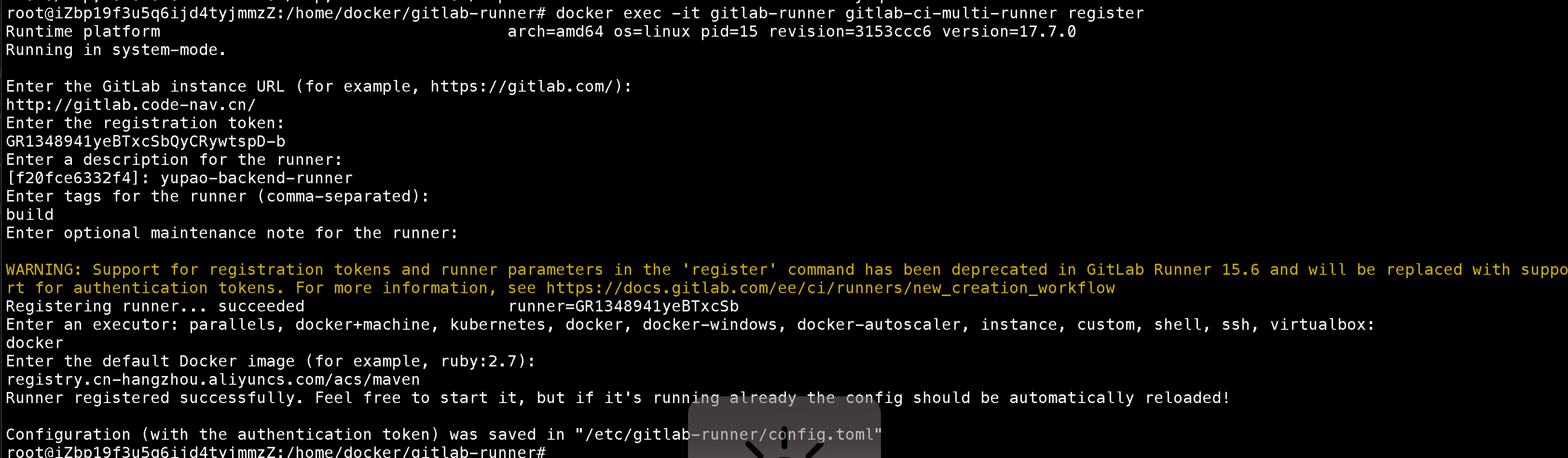
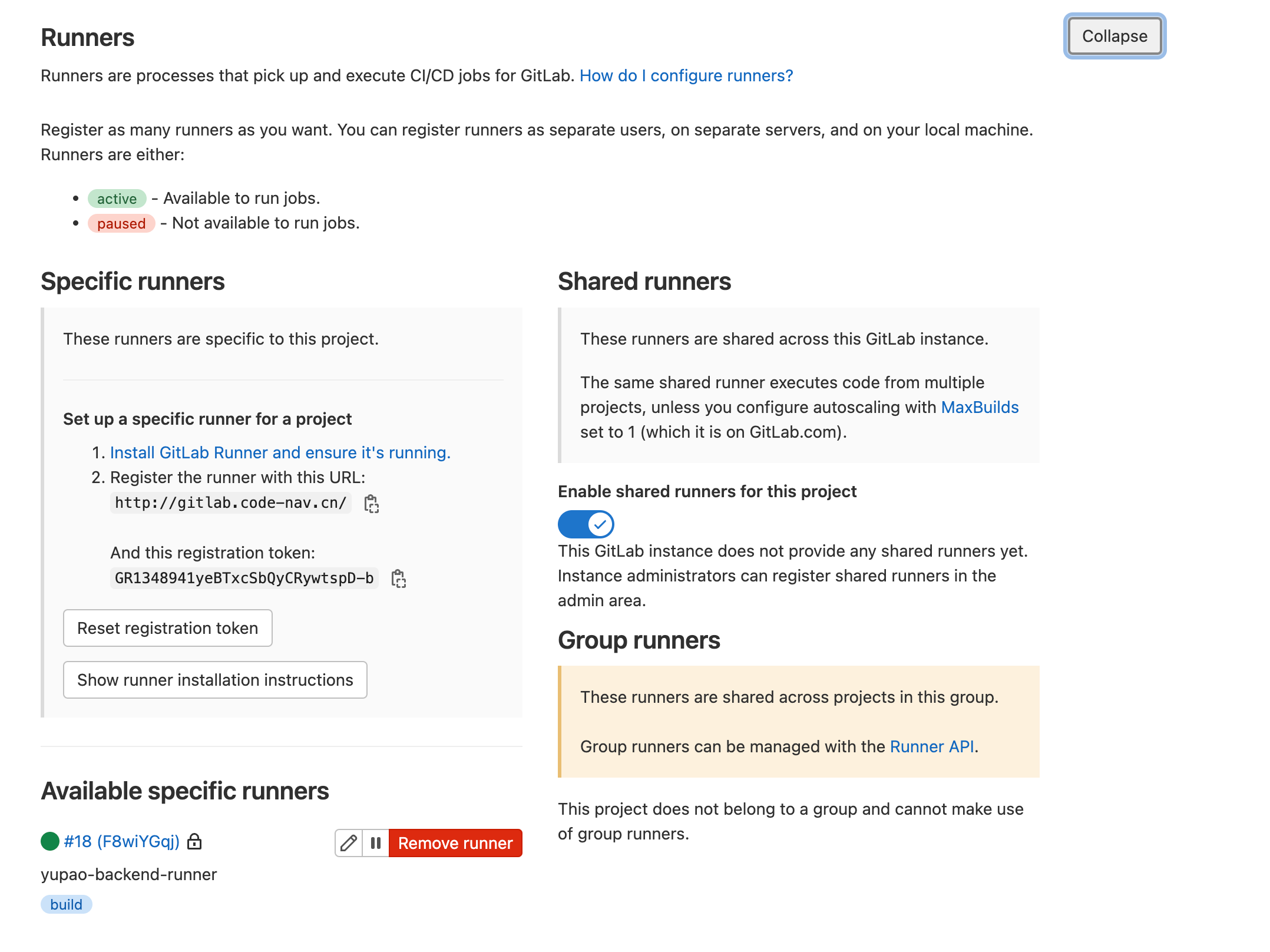
以上步骤可以帮助你使用docker-compose文件部署GitLab Runner。确保你已经安装了Docker和Docker Compose,并且你的系统满足GitLab Runner的运行要求。
 。
。